ZStack Cloud Platform
Single Server, Free Trial for One Year
Comprehensive Data Center Infrastructure Solutions.
4S-compliant productized private cloud and seamless hybrid cloud
Offer a user experience consistent with VMware virtualization
A robust catalog of ready-to-deploy product
Supports storage resource pools with capacities exceeding PB levels
Covering scenarios from core to edge, cloud to cloud- native, and data management to AI
Deploy ZStack for scenario from datacenter to the edge.
ZStack provides innovative cloud infrastructure for ten major industries.
Comprehensive product documentation and tools
Upholding the value of Customer First and the mission of Serving Customer, ZStack is dedicated to providing secure and stable services for customers.
To educate ZStack partners and interested individuals about cloud computing and to cultivate cloud computing talent.
ZStack provides innovative cloud infrastructure for ten major industries

The report provides three major
solutions and customer case studies for transitioning from VMware to ZStack.
In this practice, you will learn how to use a VM Exclusive from Each Other (Soft) scheduling policy.
Assume that in a zone, a user intends to deploy three business VM instances and prefers these VM instances run separately on three different hosts as much as possible.
On the main menu of ZStack Cloud, choose Resource Center > Resource Pool > Virtual Resource > VM Instance. Then, the VM Instance page is displayed, and you can then batch create three VM instances by fast creation. For more information, see Create a VM Instance (Fast Creation).
On the main menu of ZStack Cloud, choose Resource Center > Resource Pool > Resource Service > VM Scheduling Policy. Then, the VM Scheduling Policy page is displayed. Click Create VM Scheduling Policy and the Create VM Scheduling Policy page is displayed.
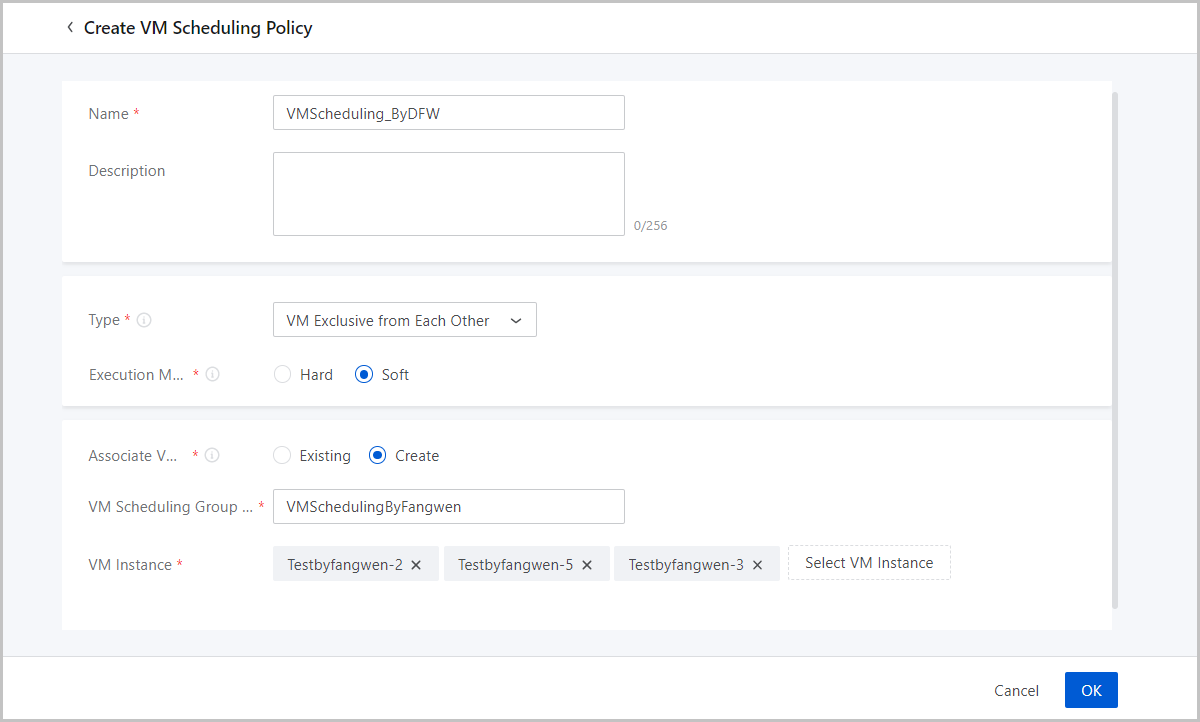
On the Overview tab of the VM scheduling group, you can see that the three business VM instances are deployed on three different hosts. This means the VM Exclusive from Each Other (Soft) scheduling policy takes effect.
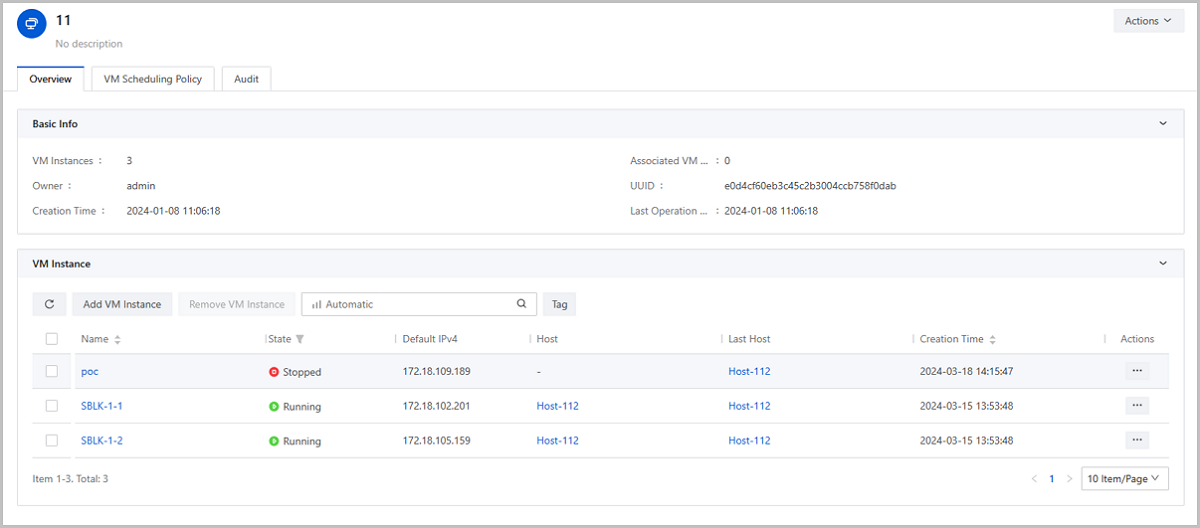
In this practice, you will learn how to use a VM Exclusive from Each Other (Hard) scheduling policy.
Assume that in a zone, a user intends to deploy three business VM instances and prefers these VM instances are forcibly assigned to three different hosts.
On the main menu of ZStack Cloud, choose Resource Center > Resource Pool > Virtual Resource > VM Instance. Then, the VM Instance page is displayed, and you can batch create three VM instances by fast creation. For more information, see Create a VM Instance (Fast Creation).
On the main menu of ZStack Cloud, choose Resource Center > Resource Pool > Resource Service > VM Scheduling Policy. Then, the VM Scheduling Policy page is displayed. Click Create VM Scheduling Policy, and then the Create VM Scheduling Policy page is displayed.
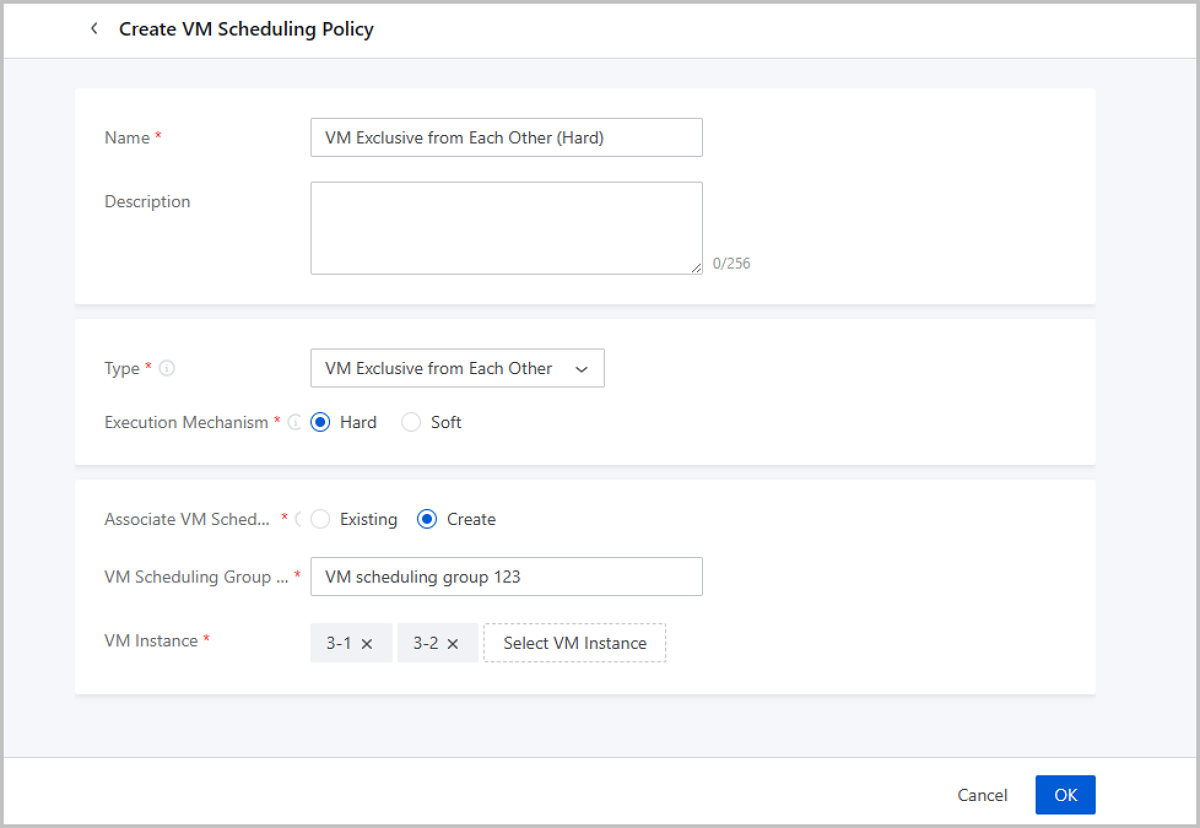
On the Overview tab of the VM scheduling group, you can see that the three VM instances are forcibly deployed on three different hosts. This means the VM Exclusive from Each Other (Hard) scheduling policy takes effect.
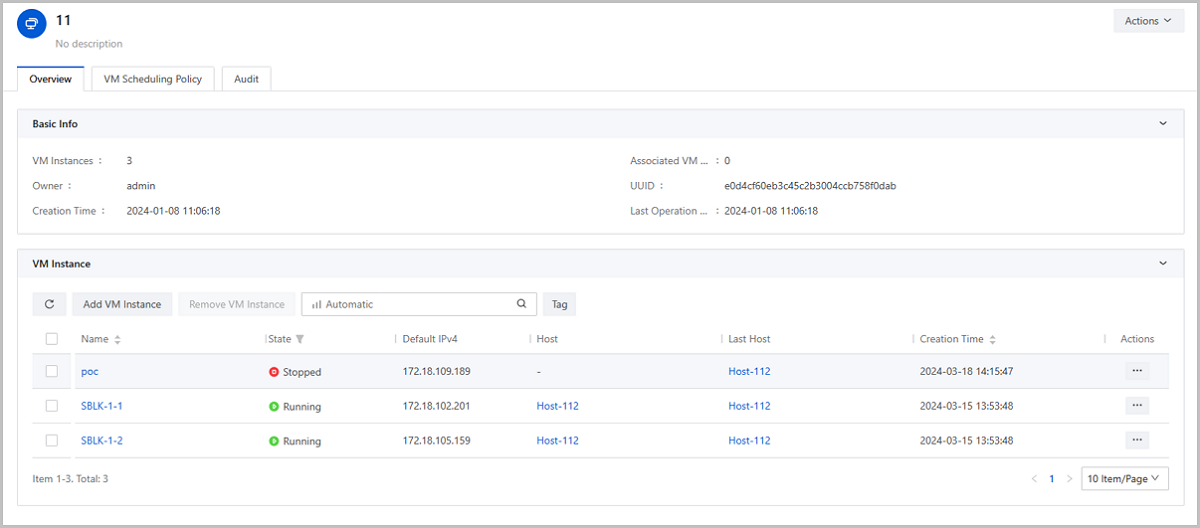
In this practice, you will learn how to use a VMs Affinitive to Hosts (Soft) scheduling policy.
Assume that in a zone, a user intends to deploy three business VM instances and prefers these VM instances are deployed on the specified Host1 and Host2 as much as possible.
On the main menu of ZStack Cloud, choose Resource Center > Resource Pool > Virtual Resource > VM Instance. Then, the VM Instance page is displayed, and you can batch create three VM instances by fast creation. For more information, see Create a VM Instance (Fast Creation).
On the main menu of ZStack Cloud, choose Resource Center > Resource Pool > Resource Service > VM Scheduling Policy. Then, the VM Scheduling Policy page is displayed. Click Create VM Scheduling Policy, and then the Create VM Scheduling Policy page is displayed.
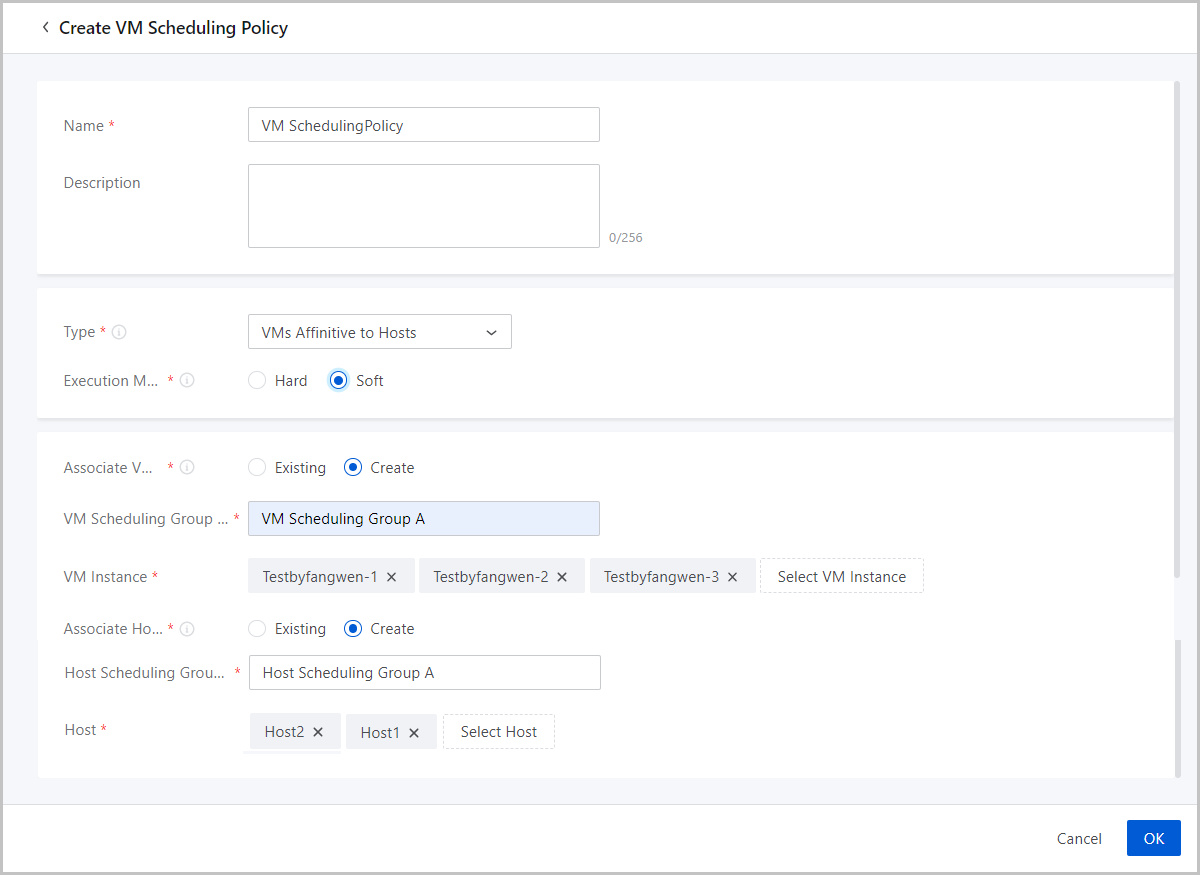
On the Overview tab of the VM scheduling group, you can see that the three VM instances are deployed on Host1 and Host2. This means the VMs Affinitive to Hosts (Soft) scheduling policy takes effect.
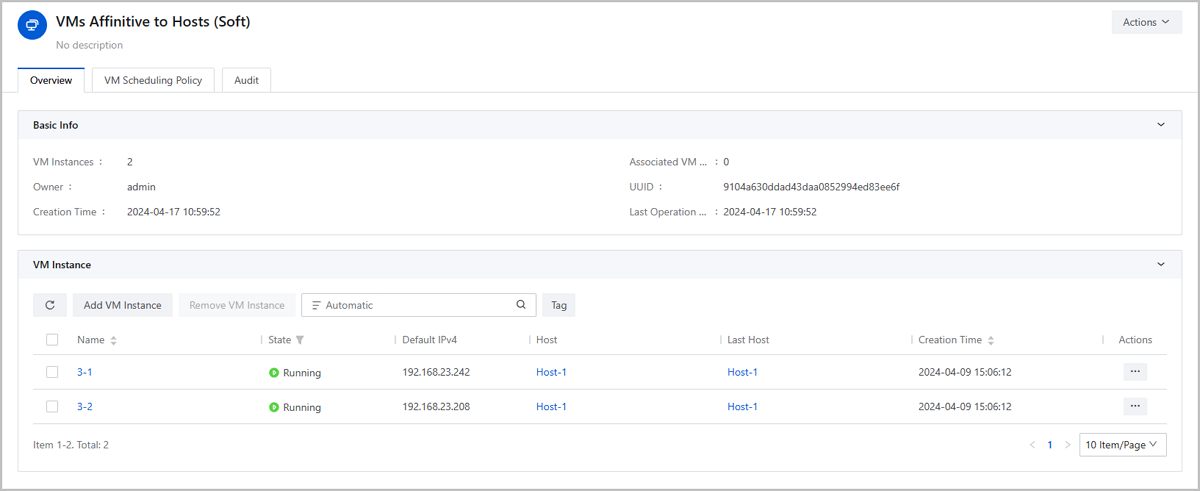
Download Document Archives

